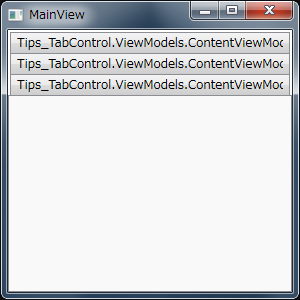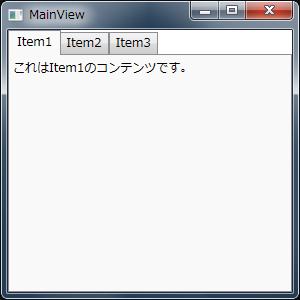ViewModel のコレクションを ItemsSource プロパティに指定する
(2017/06/29 7:43:52 created.)
ここでは、TabControl コントロールで切り替えるコンテンツに対する ViewModel を次のように定義します。
ContentViewModel.cs
namespace Tips_TabControl.ViewModels
{public class ContentViewModel : NotificationObject
{/// <summary>
/// 新しいインスタンスを生成します。
/// </summary>
/// <param name="title">タイトルを指定します。</param>
public ContentViewModel(string title)
{this.Title = title;
}
private string _title;
/// <summary>
/// タイトルを取得します。
/// </summary>
public string Title
{get { return this._title; }
private set { SetProperty(ref this._title, value); }
}
}
}
Title プロパティを持ち、インスタンス生成時に必ず指定するようなクラスになっています。
続いて、このクラスをコレクションとして持つ MainViewModel を定義します。
MainViewModel.cs
namespace Tips_TabControl.ViewModels
{using System.Collections.ObjectModel;
public class MainViewModel : NotificationObject
{/// <summary>
/// 新しいインスタンスを生成します。
/// </summary>
public MainViewModel(){this.Contents.Add(new ContentViewModel("Item1"));
this.Contents.Add(new ContentViewModel("Item2"));
this.Contents.Add(new ContentViewModel("Item3"));
}
private ObservableCollection<ContentViewModel> _contents = new ObservableCollection<ContentViewModel>();
/// <summary>
/// コンテンツのコレクションを取得します。
/// </summary>
public ObservableCollection<ContentViewModel> Contents
{get { return this._contents; }
}
}
}
これで準備が整ったので、View の XAML コードを記述してみます。
MainView.xaml
<Window x:Class="Tips_TabControl.Views.MainView"
xmlns="http://schemas.microsoft.com/winfx/2006/xaml/presentation"
xmlns:x="http://schemas.microsoft.com/winfx/2006/xaml"
Title="MainView" Height="300" Width="300">
<TabControl ItemsSource="{Binding Contents}" />
</Window>
お察しの通り、ただ ItemsSource を指定するだけでは足りません。TabControl にはヘッダ部を変更する ItemTemplate プロパティと、コンテンツ部を変更する ContentTemplate プロパティがあるので、これらを適切に指定します。
MainView.xaml
<Window x:Class="Tips_TabControl.Views.MainView"
xmlns="http://schemas.microsoft.com/winfx/2006/xaml/presentation"
xmlns:x="http://schemas.microsoft.com/winfx/2006/xaml"
Title="MainView" Height="300" Width="300">
<TabControl ItemsSource="{Binding Contents}" SelectedIndex="0">
<TabControl.ItemTemplate>
<DataTemplate>
<TextBlock Text="{Binding Title}" />
</DataTemplate>
</TabControl.ItemTemplate>
<TabControl.ContentTemplate>
<DataTemplate>
<TextBlock Text="{Binding Title, StringFormat={}これは{0}のコンテンツです。}" />
</DataTemplate>
</TabControl.ContentTemplate>
</TabControl>
</Window>
TabControl の ItemsSource プロパティに ContentViewModel のコレクションを指定しているため、個々のアイテムの DataContext は ContentViewModel になります。したがって、Title プロパティとデータバインディングすることで、ContentViewModel の Title プロパティが参照されるようになります。
Tweet